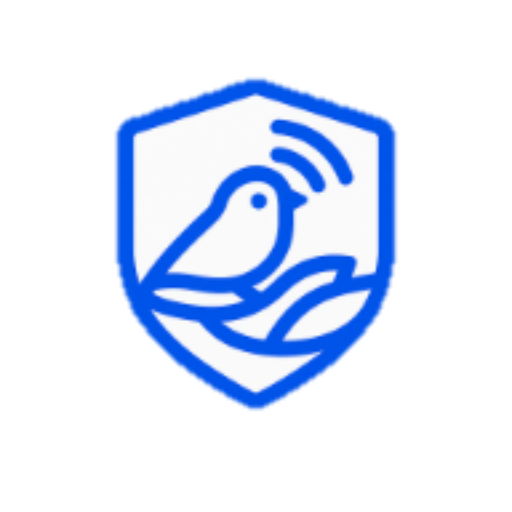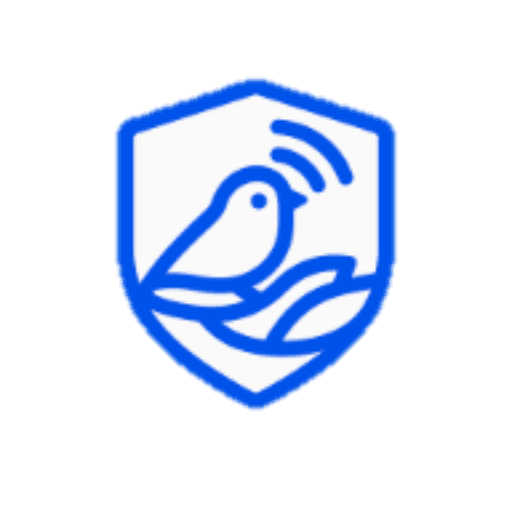
SafeNest Solutions
Your home is smart. Keep it safe.
Home Digital Safety: Easy Ways to Stay Safe Online
Quick, practical steps to protect your family’s digital life. Start with the big wins.
Your Home, Protected
Passwords · 2FA · Wi-Fi · Backups
1. Strong Passwords & Free Password Managers
Passwords are the front door to your digital life. Short or reused passwords are easy targets.
Use long, unique passphrases and let a password manager remember them for you. You stay safe without extra effort.
Why it matters
One reused password can unlock many accounts if a single site is breached.
Good passphrase
“SpringSunshineForGrandma!2025”
Long · Unique · Easy to recall
Bad password
“123456” or “password1”
Short · Common · Easy to guess
Quick actions
Real-life example
Instead of “maria123”, use “MariaLovesBikeRides_Weekend2025!”. Save it in Bitwarden so you don’t need to memorize it.
2. Two-Factor Authentication (2FA)
2FA adds a second lock to your accounts. Even if someone knows your password, they still need the code.
App-based codes are safer than SMS and work offline.
Why it matters
Most account takeovers become much harder with 2FA.
Step 1
Enter password
Step 2
Open Authenticator
Step 3
Type 6-digit code
Quick actions
Real-life example
You sign in to Instagram on a new phone. It asks for a 6-digit code from your authenticator app. Without it, an attacker is blocked.
3. Spot Suspicious Emails & Messages
Scammers imitate banks, delivery services, or friends and create urgency so you click fast.
Pause for ten seconds. Check the sender and links before doing anything.
Why it matters
Most attacks start with a message. A calm check prevents trouble.
Check sender
support@netf1ix-help.com ❌
Type address yourself
netflix.com ✅
Quick actions
Real-life example
Email: “Netflix will suspend your account—pay here.” Sender: support@netf1ix-help.com. That “1” instead of “l” reveals the scam. Delete it.
4. Secure Your Home Wi-Fi
Your Wi-Fi is the gateway to everything at home. Weak settings let strangers connect or snoop.
A few router changes raise your protection in minutes.
Why it matters
Stronger Wi-Fi keeps outsiders off your network and protects your devices.
Old settings
WPA / WEP • SSID: MOVISTAR123
Password: admin1234
Better settings
WPA2 / WPA3 • SSID: BlueNest-Home
Password: Weekend_Picnic!274
Quick actions
Real-life example
Instead of SSID “MOVISTAR123” and password “admin1234”, set “BlueNest-Home” with “Weekend_Picnic!274”.
5. Keep Your Phone & Computer Updated
Updates fix holes attackers love to use. Skipping them is like leaving windows open in a storm.
Turn on automatic updates so you never have to remember.
Why it matters
Outdated systems are the top reason known bugs become real problems.
Auto updates
On
Browser
Updated
Old apps
Removed
Quick actions
Real-life example
A major ransomware spread because people skipped a Windows patch already available. Auto-updates would have closed the door.
6. Social Media Privacy Basics
Sharing is fun; oversharing isn’t. Public posts can expose where you live, when you’re away, or details others can exploit.
You can still enjoy social media with a few privacy switches.
Why it matters
Protecting your info reduces identity risks and keeps routines private.
Profile
Private
Location
Post later
Connected apps
Review
Quick actions
Real-life example
Posting “Off to Cancun all week!” plus home photos tells burglars your house is empty. Share after you return.
7. Simple, Reliable Backups
Losing photos or documents hurts more than any device. Backups bring your memories back after loss, theft, or failure.
Automate it once and relax.
Why it matters
Backups turn disaster into a minor inconvenience.
Cloud backup
On
USB copy
Important files
Test restore
One file
Quick actions
Real-life example
If your phone dies, iCloud or Google Photos restores your albums to a new device in minutes.
8. Safer Browsing: Avoid Traps
Fake sites mimic shops, banks, and services. The address bar is your compass—trust it more than the page design.
A couple of habits make scams far less likely.
Why it matters
Catching look-alike links prevents credential theft and payment fraud.
Fake URL
amazon-payments-secure.com ❌
Official
amazon.com ✅
Quick actions
Real-life example
Link says “amazon-payments-secure.com”. Looks fancy, but it isn’t Amazon. Type “amazon.com” yourself from bookmarks.
Printable Final Checklist
Use this list once today. Most items are set-and-forget. That’s the goal—strong protection with minimal effort.
- Install a password manager and create unique passwords.
- Turn on 2FA for email, social, banking.
- Review the last 10 messages for scams—delete suspicious ones.
- Change router admin password; Wi-Fi on WPA2/WPA3 with a strong passphrase.
- Enable auto-updates on phone and computer.
- Make social profiles private; remove unused connected apps.
- Turn on cloud photo/doc backup and make one USB copy of essentials.
- Bookmark official sites for banking/shopping; avoid random links.